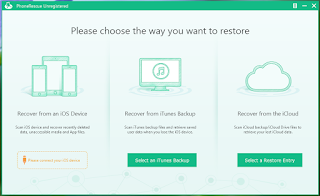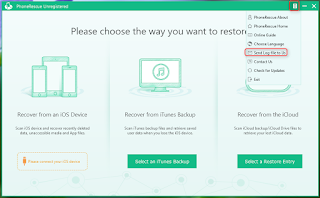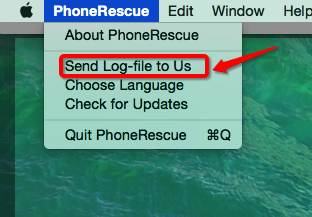Many
people complain that their iPhones are taken up via Other. Do you know what is
Other and how to move them from your iDevice? Some people may think Other on
your iPhone is the complete OS taken space or Safari, email temporary data. But
that’s not the most right answer. Part of that Other space on iPhone is taken
up via iOS, the operate system running on your iPhone. In this case, there is
no way to regain the free space from this part. However, the Other part of
iPhone storage space also contains sort of caches and temp files generates by
apps and iTunes syncs. Thus, some of them can’t be used long term.
The
Other largely depends on the apps that installed on your iPhone. The more
caches and temp files created via apps, the more space consumed by Other.
Undoubtedly, it may slow down you iPhone.
In
this case, please refer to our suggestions to get rid of Other and free up more
space for your iPhone/iPad/iPod Touch via PhoneClean.
Step
1: Please perform both Quick Clean and Deep Clean for your device. Otherwise,
Toolbox can help you reclaim some free space, would you please give a try.
Step
2: The “Other” on your device is likely to taken up by media files or Apps
which PhoneClean could not remove as we thought they are important for you.
Please go to Settings > General > usage to view the detail information of
your device memory usage. We suggest you delete some inactive apps or media
files to regain more free space.
Step
3: And above all, regarding to reducing “other” on device, we are currently
working on a new version of PhoneClean which will make great improvement about
this. It will be appreciated for your kind understanding and patience.
Dear
user, if you have any questions, please leave your comments or contact Support@imobie.com directly. And we will
send solution to you as soon as possible. Thank you for your generous support
and kind understanding in advance.